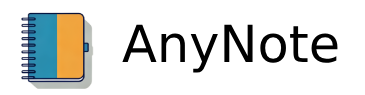Operating Instructions
Add Note
- Action: Click the plus button on the interface.
- Function: Opens a new note editing window, ready for input.
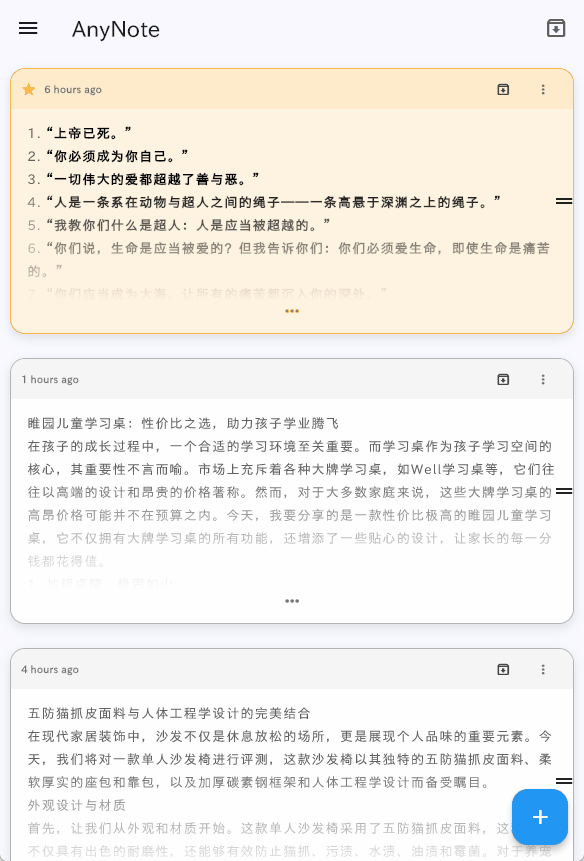
Edit Note
- Action: Input content in real-time within the note editing window.
- Function: Supports Markdown syntax, such as headers, lists, checklists, etc.
- Sync Status: Displays the current note's sync status in the top right corner.
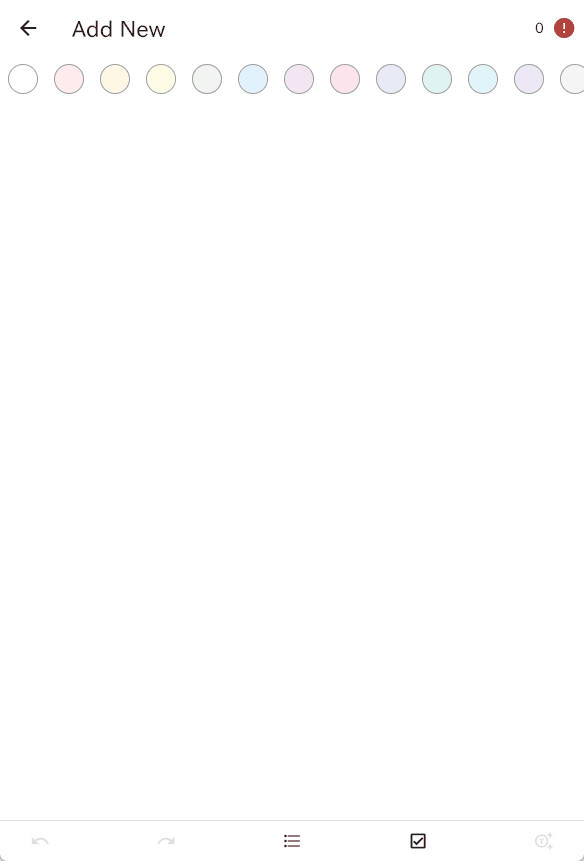
AI Content Generation
- Action: After configuring the AI's token, click the AI generation button in the bottom right corner or use the keyboard shortcut
Ctrl+Jto generate content. - Function: Automatically generates note content, assisting users in quickly creating content.
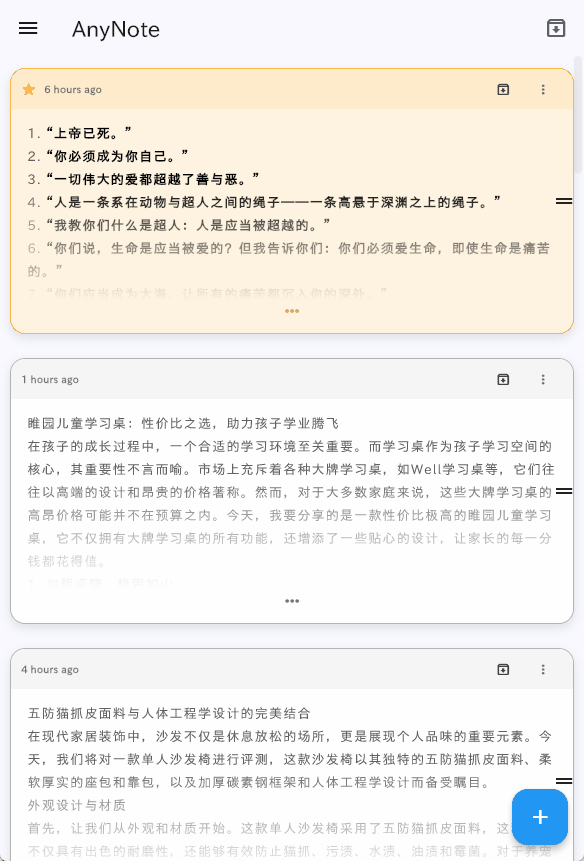
Add Tags
- Action: In the note, input
#tagto add a tag. - Function: Facilitates categorizing and searching notes by tags later.
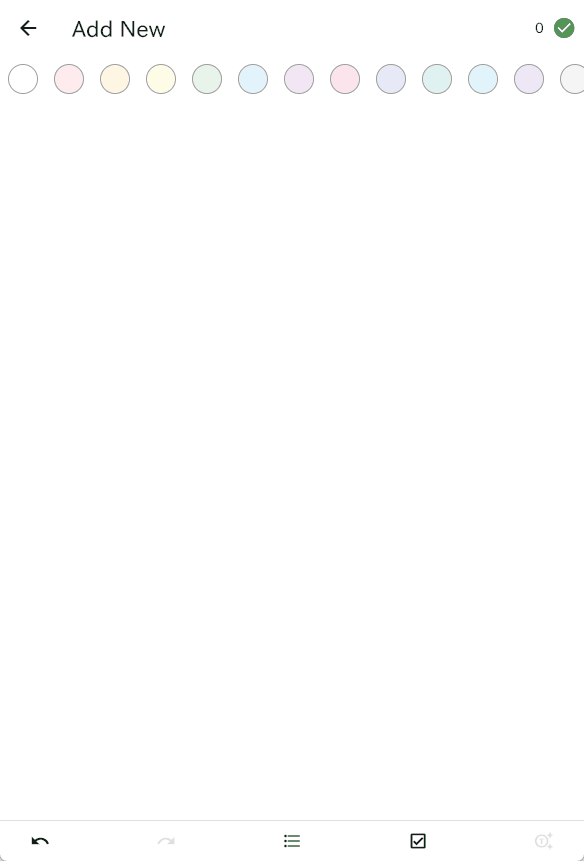
Archive Note
- Action: Click the archive button on the interface.
- Function: Moves the current note to the archive folder, no longer displayed on the main interface.
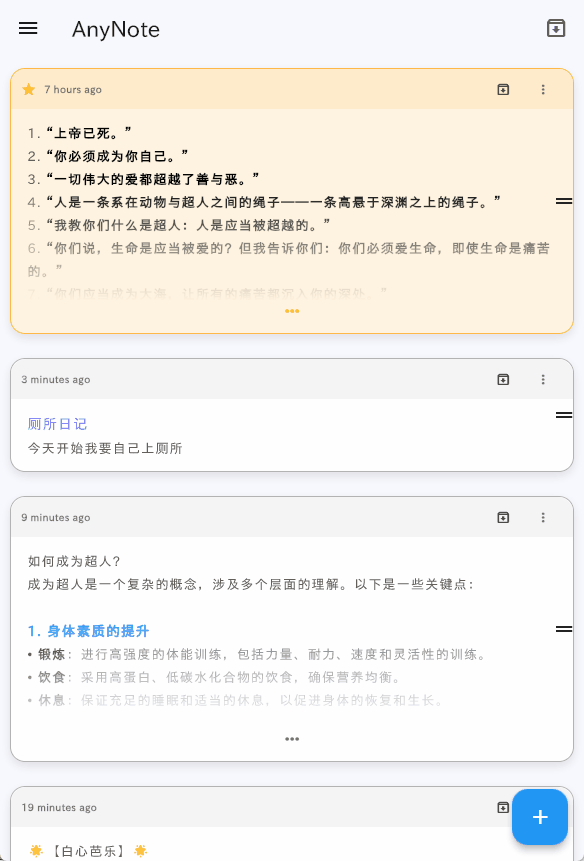
Browse and Search Archived Notes
- Action: Click the browse button in the top right corner.
- Function: Opens the archived notes browsing interface, supports sorting by time and keyword search (keywords separated by spaces).
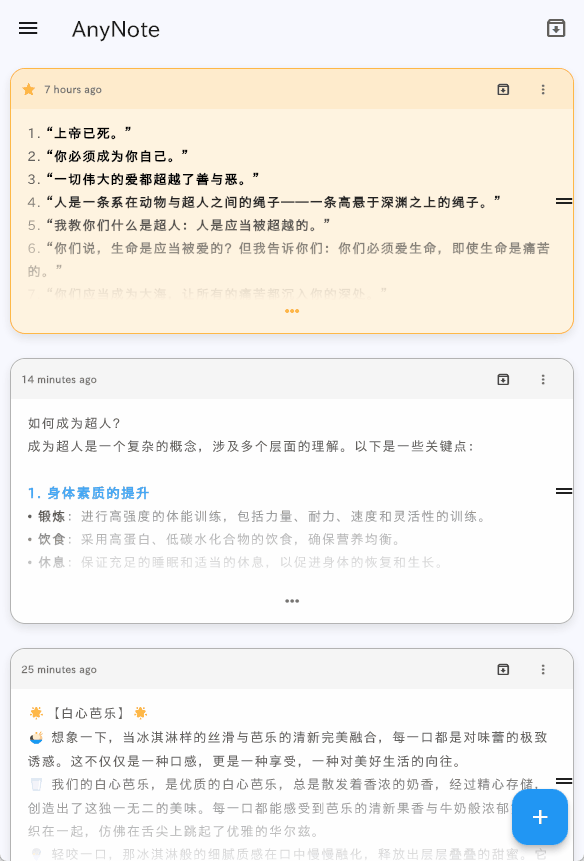
Add Tags to Archived Notes without Tags
- Action: In the archived notes browsing interface, select notes without tags to categorize them with tags.
- Function: Helps organize and categorize archived notes, making them easier to find later.
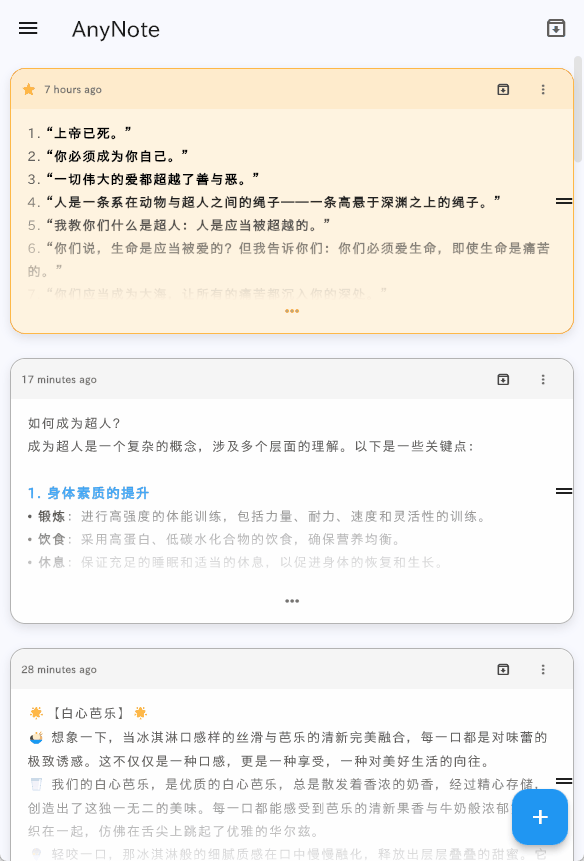
ON THIS PAGE